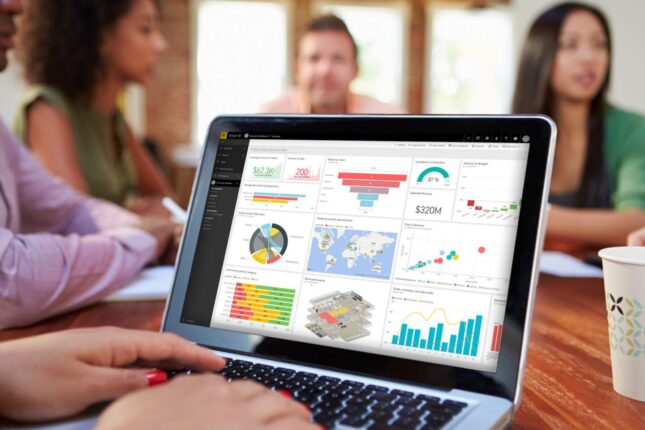When I’ve talked to other people about accessibility compliance and digital content, usually the conversation goes to web sites and applications. Sometimes people will bring up Office apps, and very rarely PDFs are mentioned. Something that just never seems to enter the conversation are reporting dashboards. I’m not sure why since more and more people are using dashboards to present and display data up their leadership chains. But just like other digital content, people with disabilities use different assistive technology to consume content presented on dashboards.
Believe me, I realize some of the challenges that come up with platforms used to create and publish dashboards. It does seem there’s more help and guidance around compliance for sites and apps. But that doesn’t mean we should give up trying, right? If we’re concerned with making content accessible for all users, then digital dashboards should be something we want to get as right as possible too. So take a look below at the seven tips you can follow to help make your Power BI dashboards (or any other dashboard) accessibly compliant.
1. Order elements on the dashboard in a structural and logical manner
Well ordered elements are helpful for users who use a keyboard for navigation. When the order of elements is random it is confusing for users when the focus does not land on the visually logical “next” UI element and lands somewhere else instead. Additionally, if the order of objects are all over the page, a user with a screen reader will not be able to understand what you are trying to communicate on the dashboard. Use the selection pane in Power BI to ensure the tab focus order of elements makes sense.
2. Don’t use color as the only way to relay information
Users who are color blind can have difficulty distinguishing between certain colors and shades. So it is important to use shapes or other identifiers in addition to color to emphasize different data points. Power BI has color blind themes you can use that will automatically select the right color variations for your dashboard graphs. When it’s necessary to use color, a good rule to follow is to always use out of box color themes instead of creating your own custom color palette.
3. Pay attention to color contrasts
There are very specific accessibility guidelines for color contrasts. Oftentimes, most people only consider contrast between background and foreground color. But when creating a dashboard there are other color contrast issues to remember. When using a pie chart or bar graph, make sure colors that are side by side have enough color contrast to differentiate them. For example, don’t have yellow and lime green slices right next to each other on your pie chart. A nice Power BI feature to consider is border options applied to graph elements that help distinguish between data points.
4. Use appropriately worded captions and legends
For a better user experience ensure that all your visualizations, legends, and other graphical elements have clear captions or titles. It’s also a nice addition to include a caption on the dashboard that provides a summary of the dashboard itself. When you include these, screen readers can help users who are blind or have low vision be able to understand the information being conveyed on the dashboard.
5. Consider line graphs over other graph styles
Having several different graph styles can clutter a dashboard and obscure the message you’re trying to convey. Line graphs are simplistic and display complex data easily. They help eliminate cluttered visuals, and lines can be customized to differentiate between various data points through line weight and different line patterns.
6. Use filters to help reduce complex or cluttered visuals
Creating clean and easy-to-read dashboards is part of inclusive design that supports all users. Your visualizations should be summary views of the critical information you want to convey aggregated to make it easier to consume and understand. Rather than adding too many data points in a single visualization, allow the user to control different snapshots with filters and slicers.
7. Always promote access to the underlying data
An important guiding principle when creating dashboards is this: people are there for the data, not the visual. Graphs provide a wonderful means to quickly portray a snapshot of activity, but for users who are blind or have low vision, the data is much more important. Screen readers can provide more value to their users when navigating through data than captions, legends, or alt-text can provide. So be aware of Power BI features like Export to CSV and Show Visuals as a Table that support people using screen readers to consume your information.
Download this content
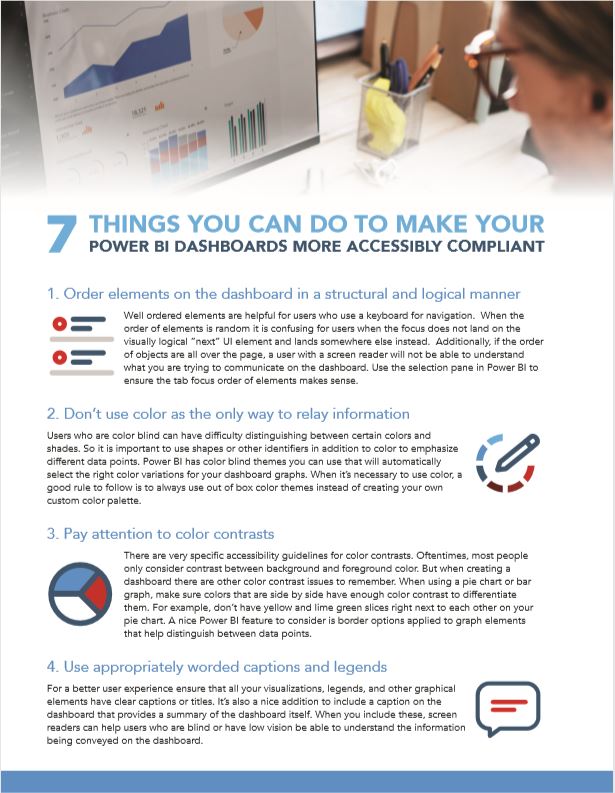
Additional information
Below are a couple links you may find helpful as you continue to build dashboards while keeping accessibility in mind.